- Login to the admin panel: Go to https://yourwebsite.com/administrator/ and enter your name and password
- Create a personal account of a partner: Go to the “Users” ->> “Users Manager” ->> Click on the green button “Create”.
- Enter the data of a new partner for his personal account:
- Fill in the first tab “User”:
- User name (required) – this name is displayed when the partner enters the cabinet and is for information only.
- Login (required) – entered without spaces in any language and is the identifier of the partner when entering his personal account.
- Password and password verification (required) – we recommend using complex passwords that have at least 8 characters, there are letters in lowercase, uppercase, numbers and other symbols.
- Email (required) – used to log in to your account, receive notifications, receive documents, recover your password, and exchange messages with your partner.
- Fill in the second tab “Assigned user groups”:
- Check the “Partners” checkbox.
- Press the “Save and Close” button.
Assign new partner account to discount #
- Move on to assigning a discount to an affiliate. Go to “Components” ->> “GoAskle.Com”.
- On the left side menu, select “People” ->> “Partners”. This will open the list of existing partners and above it the section “Partner discount”, where in the white field, outlined with a black border, start entering the login of a partner (2-4 first characters are enough), to whom you want to assign a discount. As soon as the partner’s login is displayed in the list under the white field, it is necessary to choose it by clicking on it with the mouse (it is not necessary to enter the login completely manually, because the purpose is to choose it from the list).
- The list of objects for which the partner has been assigned a discount will be displayed. Above the list of objects under the inscription “Partner : your partner’s login” in the white field outlined with a black border, start entering the name of your object (2-4 symbols are enough). As soon as the name of the object is displayed in the list under the white field, it is necessary to select it by clicking on it with the mouse (it is not necessary to enter the name of the object completely).
- At the bottom you will see the object, click on its name (blue). To the right will display the partner discount data. Fill in the following fields:
- Valid from – the date the partner discount begins.
- Valid until – the expiration date of the partner discount.
- Discount (%) – the amount of discount for the partner for the selected object.
- The button with the blue disk is the button to save your changes about the discount (All your changes will be saved when you click it).
- Button with the cart image – deleting the discount for this object for a partner.
- First booking ->> for the correct formation of a customer (guest) card you need to create the first booking by logging in as a partner. This can be done later (by logging into the partner’s personal cabinet – it can be done by the partner himself) by going to “Personal cabinet” ->> “Customer data” and filling in the data about the customer. After filling in the customer data the system is ready to work and you can proceed to booking. Partner’s discount will be applied automatically when booking from the partner’s personal cabinet.
!!! Important for employees !!! #
When booking from a personal account by an employee (under an employee) the partner discount is not assigned automatically. The partner discount can be applied immediately after the employee creates the reservation:
- Go to “Reservations” ->> “List of reservations” ->> “Reservation data”. In the white field to the right of the button “Substitute Guest / Discount” enter the code of the guest (you can find the code in the list of guests), to whom you want to transfer this reservation or make a partner discount (you should already be assigned in the administrative part of the system). After entering the guest code click on the button “Substitute Guest / Discount” and the partner discount will be applied to this booking.
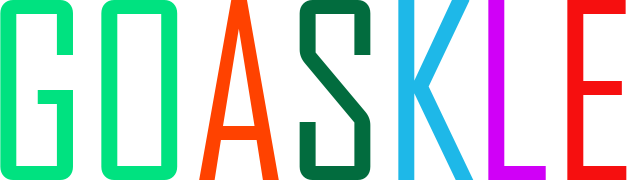
 English
English  Русский
Русский