Locked rooms #
- Go to “Reservations” ->> “Closed dates”.
- Press the “Block rooms” button.
- Choose from which date until which date you want to block rooms and click “Apply”.
- It is highly recommended to fill in comments in the “Reason” field, so you can find the blocked number later using the keywords you specified in the “Reason” field. Here you specify the reason for blocking and any other comments for yourself.
- Below you can see a list of rooms available for blocking for the dates you selected. If rooms are booked, the system will show identification number of each room and you will not be able to put a tick against this number (choose for blocking), it will be absent. You will only be able to select free rooms for those dates with a tick in front of the free rooms. You can select all available rooms at once by clicking on the tick box above “Select All”.
- To save and activate your selection click “Save”. From now on selected rooms for specified dates are blocked and unavailable for booking.
You can find this block at any time in the list, delete it and the rooms will be available again for the dates, indicated in the blocking. However, it is difficult to find a block later in the list if you haven’t specified “Reason” when creating the block. If you have not specified a reason for the lockout, you are better off entering the checkerboard and finding the lockout by date for each number, it will be displayed there in black. Drag this lock into the bin on the checker and it will be removed. However, if you have blocked a number of rooms together in the same block, when you delete that block, all rooms listed in that block will become available for booking. So sometimes it is better to block one number at a time. It is impossible to change the blocking. You can delete it, search for it or create a new one.
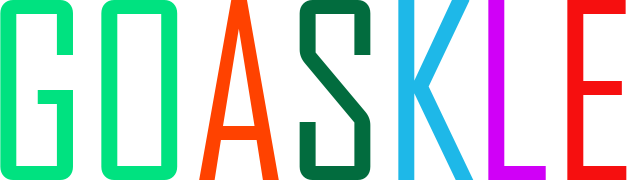
 English
English  Русский
Русский