Upgrade / Update of the plugin #
Using WordPress admin from plugins list #
- Go to WordPress admin section
- Go to Plugins
- Find the plugin: QR Code Tag for WC order emails, POS receipt emails, PDF invoices, PDF packing slips, Blog posts, Custom post types and Pages (from goaskle.com)
- Click Update Now
- Done
Using WordPress admin by uploading zip file #
- Go to WordPress admin section
- Go to Plugins
- Find the plugin: QR Code Tag for WC order emails, POS receipt emails, PDF invoices, PDF packing slips, Blog posts, Custom post types and Pages (from goaskle.com)
- Click Deactivate ( if your plugin was active )
- Click Remove / Delete and confirm it by pressing OK
- Get plugin in zip file by clicking Download button from plugin page ( use link below )
- Go to WordPress admin section
- Go to Plugins
- Go to Add New
- Click on Upload plugin ( top left )
- Select zip file ( just downloaded from plugins directory ) and click Install Now
- Click Activate
- Done
Manual re-installation #
- Go to WordPress admin section
- Go to Plugins
- Find the plugin: QR Code Tag for WC order emails, POS receipt emails, PDF invoices, PDF packing slips, Blog posts, Custom post types and Pages (from goaskle.com)
- Click Deactivate ( if your plugin was active )
- Click Remove / Delete and confirm it by pressing OK
- Download zip file from WordPress plugins directory using link from previous section
- Extract zip file and upload the full directory of plugin into your /wp-content/plugins/ directory
- Set write permissions for
/wp-content/plugins/qr-code-tag-for-wc-from-goaskle-com/datadirectory - Activate the plugin through the ‘Plugins’ menu in WordPress Admin area
- Go to the settings page and change the default values (optional)
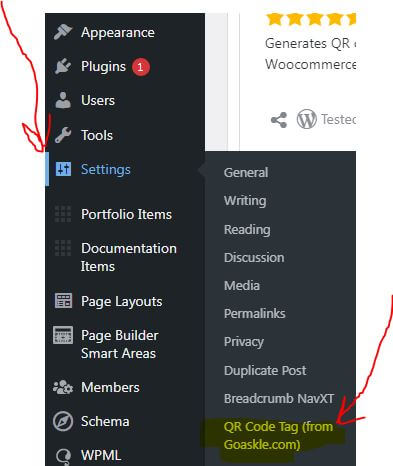
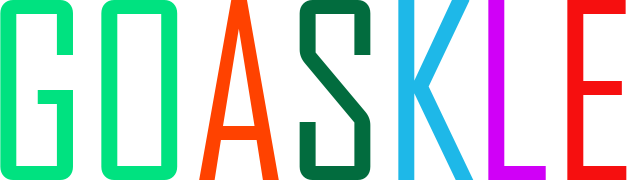
 English
English  Русский
Русский